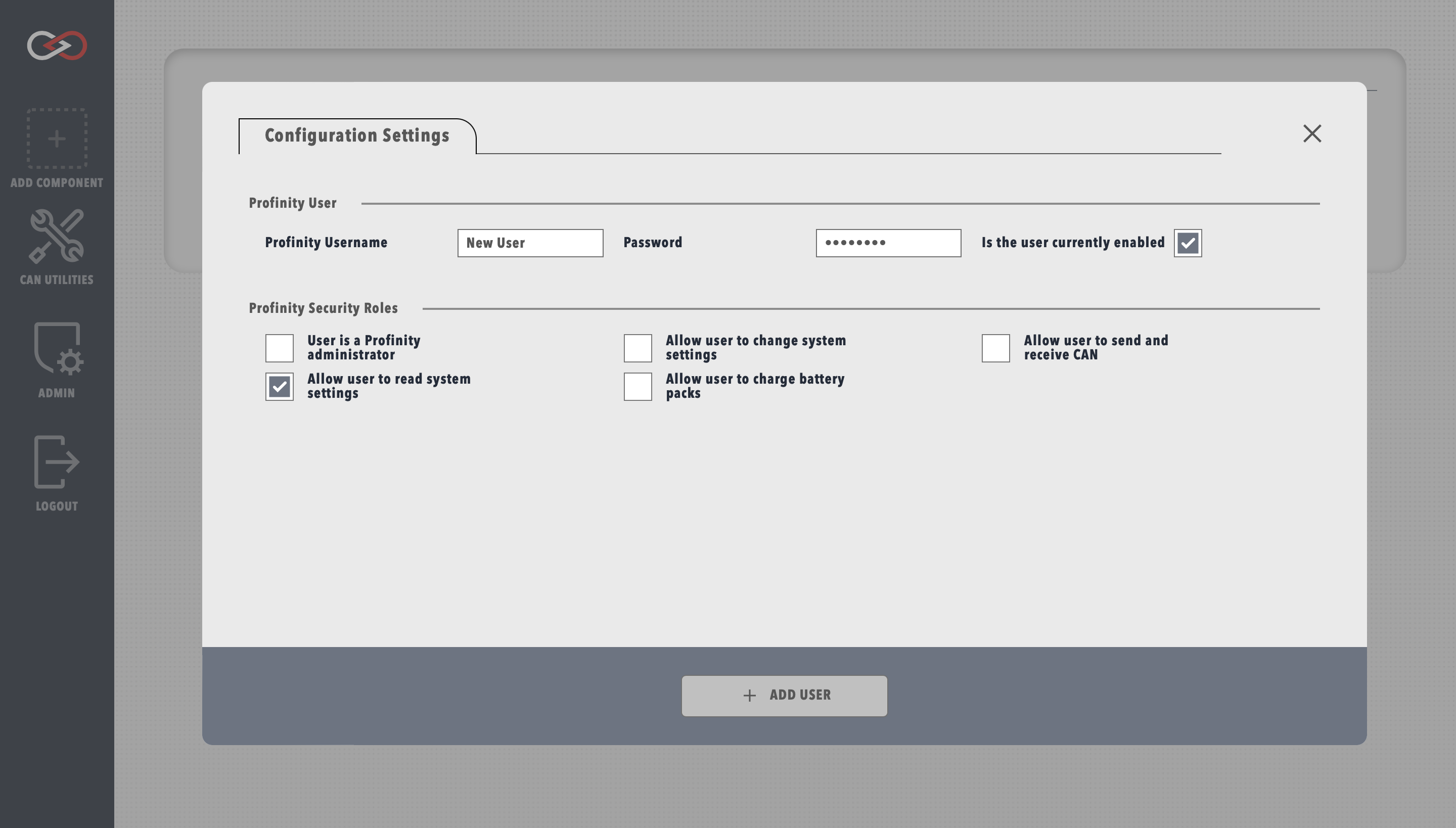Profinity V2 IS NOW IN EARLY ADOPTER RELEASE
Profinity V2 is available now in Early Adopter Release. To support this release we are making the product available to our Early Adopter Community. If you have any issues or feedback please report it via our support portal or via the Feedback form in the Profinity Admin menu.
Managing Users
Desktop Mode
When using Profinity in Windows Desktop Mode no user is required as a special admin user is used for this environment that has full permissions. Only when accessing Profinity via the Web or API interface are user profiles required.
Overview
Before using Profinity, it's recommended to create a new user account tailored to your specific needs. This guide will walk you through the process of creating a user and assigning appropriate security roles.
Creating a New User
- Navigate to the user management section:
- Click the
ADMINtab - Select
Users - Click
+ ADD USER
- Click the
- Fill in the user details in the form that appears
Security Roles
Administrator Privileges
Users with the administrator role automatically receive all other role privileges.
Available Roles
Profinity supports different security roles to control access to system functionality, note this mainly controls what APIs the user is able to call, so if you are using the APIs these security restrictions also apply there.
- Administrator: Full system access
- Read System Settings: Use can read the system settings but can't change things
- Change System Settings: Use can modify system settings and update component settings
- Charge Battery Packs: Users require special permissions to be able to control the charging of battery packs
- Send and Receive CAN: Users can send and receive CAN bus packets at in individual packet level. This is not required to see the dashboards etc, only Read System Settings is required
Role Selection Guidelines
Consider these factors when assigning roles:
- User's technical expertise
- Required access level
- System security requirements
Send and Receive CAN is Powerful and can be Dangerous
A user with the ability to send and receive CAN Packets can inject CAN Packets in to your network, use this setting carefully.
Best Practice
Create dedicated 'Read System Settings' accounts for monitoring purposes. These accounts can view system information without the risk of accidental configuration changes.
Next Steps
After creating a user:
- Share the login credentials securely with the intended user
- Have them change their password on first login
- Verify they can access the required functionality
Security Notice
Always follow your organization's security policies when creating and sharing user credentials.